个人博客-推荐文章加载优化
前言
随着博客文章越来越多,那么推荐的文章也是越来越多,之前推荐文章是只推荐8篇,但是我感觉有点少,然后也是决定加一个加载按钮,也是类似与分页的效果,点击按钮可以继续加载8篇文章。
我的实现思路
同样使用X.PagedList组件去实现分页效果,通过Nuget下载即可
首先我在Service层新增了一个Task<IPagedList<Post>> GetFeaturedPostsAsync(QueryParameters param)方法
QueryParameters 类主要参数
| 参数类型 | 参数名 | 描述 |
|---|---|---|
| int | MaxPageSize | 最大页面条目 |
| int | PageSize | 页面大小 |
| int | Page | 当前页面 |
然后该方法的实现:
/// <summary>
/// 这个查询语句会先加载 featuredPosts 表,然后使用 Include 方法加载文章表 Post,并使用 ThenInclude 方法一次性加载文章的分类和评论。
///注意,我们使用了两个 Include 方法来加载不同的关联表,并使用 ThenInclude 方法来指定要加载的关联表的属性。这样可以避免 EF Core 生成多个 SQL 查询,从而提高查询效率。
///在查询结果中,每个文章对象都包含了它的分类和评论。
/// </summary>
/// <returns></returns>
public async Task<IPagedList<Post>> GetFeaturedPostsAsync(QueryParameters param)
{
var posts =await _myDbContext.featuredPosts
.Include(fp => fp.Post)
.ThenInclude(p => p.Categories)
.Include(fp => fp.Post)
.ThenInclude(p => p.Comments)
.Select(fp => fp.Post)
.OrderByDescending(o => o.CreationTime)
.ToPagedListAsync(param.Page, param.PageSize); //分页加载数据
return posts;
}
控制器
主要是FeaturedPosts字段去加载推荐文章,然后加载第一页,每页八条
public async Task<IActionResult> Index()
{
HomeViewModel homeView = new HomeViewModel()
{
FeaturedPhotos = _fPhotoService.GetFeaturePhotos(),
FeaturedCategories = _fCategoryService.GetFeaturedCategories(),
TopPost = _TopPostService.GetTopOnePost(),
FeaturedPosts = await _PostService.GetFeaturedPostsAsync(new QueryParameters
{
Page = 1,
PageSize = 8,
}),
Links = await _linkService.GetAll(),
Notices = await _noticeService.GetAllAsync(),
FirstLastPost =await _articelsService.FirstLastPostAsync(),
// MaxPost = await _articelsService.MaxPostAsync()
};
return View(homeView);
}
然后我在控制器新增了一个返回分布视图的方法
这个方法是从第2页开始,同样也是展示8条,该方法需要通过前端jquery ajax去调用它
public async Task<IActionResult> GetFeaturedPosts(int page = 2, int pageSize = 8)
{
IPagedList<Post> data = await _PostService.GetFeaturedPostsAsync(new QueryParameters
{
Page = page,
PageSize = pageSize,
});
if (data.Count == 0) {
// 没有更多数据了,返回错误
return NoContent();
}
return PartialView("Widgets/FeaturedPostCard", data);
}
前端
这里可以看到加载了一个分布视图并且传入了Model.FeaturedPosts,也就是上面控制里面的FeaturedPosts对象,他是一个IPagedList集合对象
<div class="row mb-2" id="Home-list">
@await Html.PartialAsync("Widgets/FeaturedPostCard",Model.FeaturedPosts) //数据在这里
</div>
<div class="row justify-content-center">
<div class="col align-self-center text-center">
<div class="ArcBtn" id="HomeBtn">
<button type="button" class="btn"
id="Home-more"
style="background-color:#33c2ff;color:white;box-shadow: 0 2px 4px rgba(0, 0, 0, 0.2);"
onclick="LoadHome()">加载更多</button>
</div>
</div>
分布视图:然后我们在分布视图中通过foreach去加载它
@using Personalblog.Migrate
@using Microsoft.AspNetCore.Mvc.TagHelpers
@model X.PagedList.IPagedList<Personalblog.Model.Entitys.Post>
@foreach (var post in @Model)
{
<div class="col-md-6 box">
<div class="row g-0 border rounded overflow-hidden flex-md-row mb-4 shadow-sm h-md-250 position-relative">
<div class="col p-4 d-flex flex-column position-static">
<strong class="d-inline-block mb-2 text-primary">@post.Categories.Name</strong>
<h5 class="mb-0">@post.Title</h5>
<div class="mb-1 text-muted d-flex align-items-center">
<span class="me-2">@post.LastUpdateTime.ToShortDateString()</span>
<div class="d-flex align-items-center">
<i class="bi bi-eye bi-sm me-1"></i>
<span style="font-size: 0.875rem;">@post.ViewCount</span>
</div>
<span style="width: 10px;"></span> <!-- 这里设置了一个 10px 的间距 -->
<div class="d-flex align-items-center">
<i class="bi bi-chat-square-dots bi-sm me-1"></i>
<span style="font-size: 0.875rem;">@post.Comments.Count</span>
</div>
</div>
<p class="card-text mb-auto">@post.Summary.Limit(50)</p>
<a class="stretched-link"
asp-controller="Blog" asp-action="Post" asp-route-id="@post.Id">
Continue reading
</a>
</div>
<div class="col-auto d-none d-lg-block">
<img class="bd-placeholder-img" alt="" style="width:200px;height: 250px"
src="@Url.Action("GetRandomImage", "PicLib" ,new { seed = post.Id,Width = 800, Height = 1000})">
</div>
</div>
</div>
}
上述内容只能展示8条信息,所以还需要通过ajax去调用GetFeaturedPosts接口去请求第n页的数据。
这里和之前的文章归档的实现其实是一个道理。
var currentPage = 2;
function LoadHome() {
$.ajax({
url: '/Home/GetFeaturedPosts',
type: 'GET',
data: { page: currentPage },
success: function(data,status, xhr) {
// 处理返回的数据
// 更新当前页码
currentPage++;
// 将数据渲染到页面中
$('#Home-list').append(data);
},
error: function() {
// 处理错误
}
});
实现效果
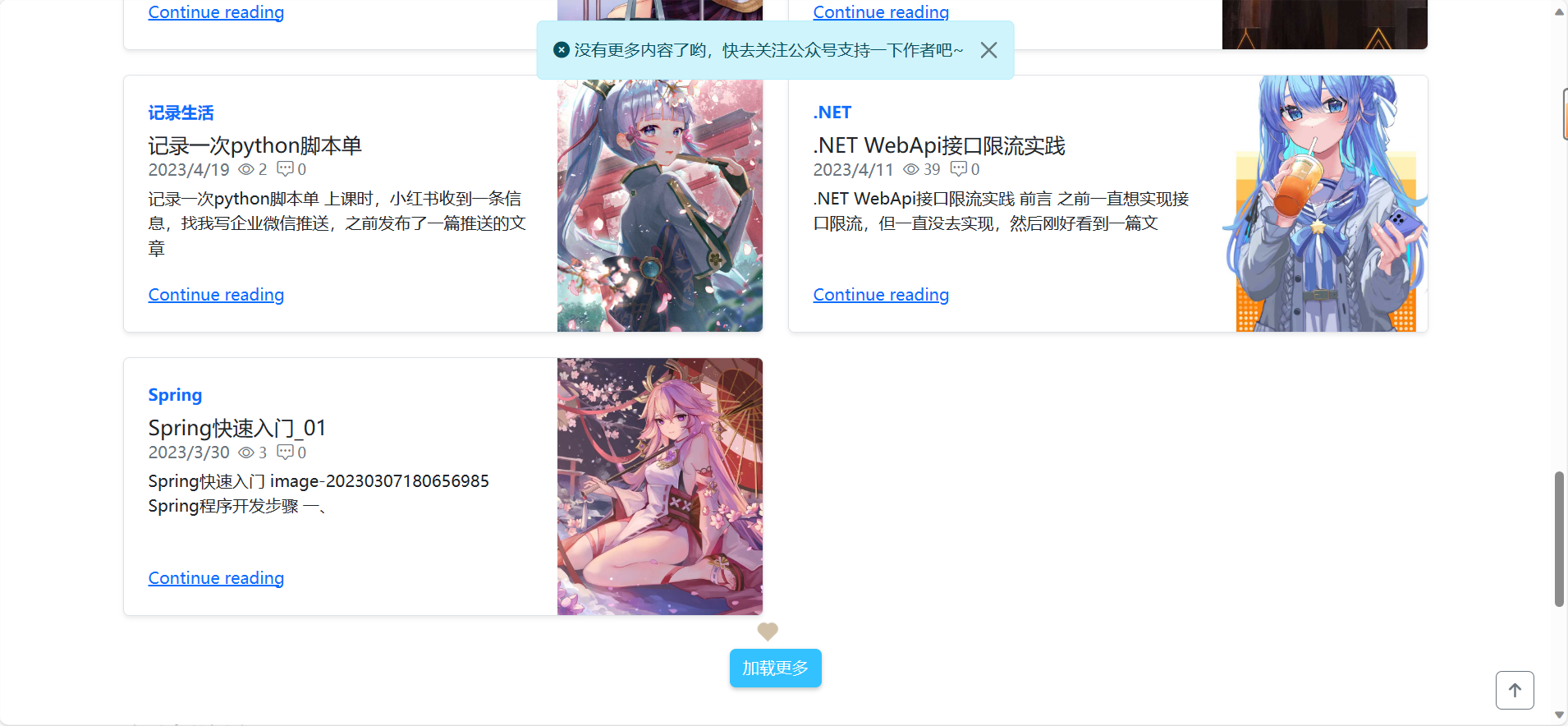
结尾
合理的利用分布视图可以很方便的去展示数据。

